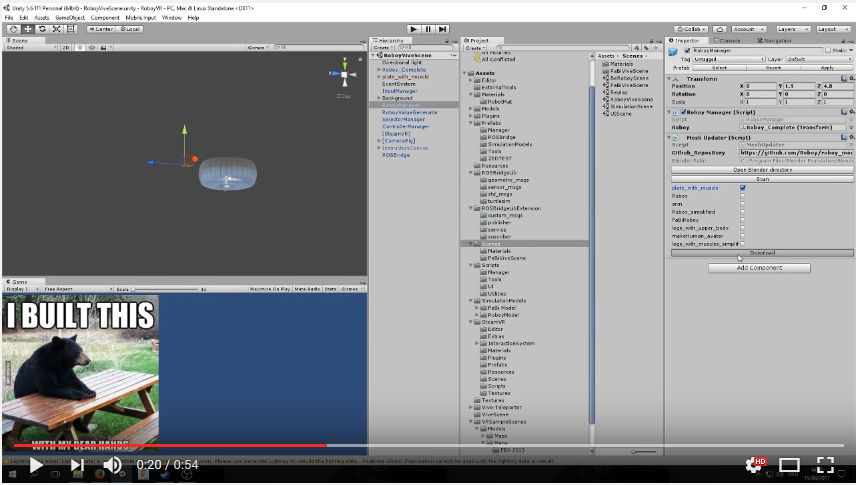User’s Manual¶
NOTICE: THIS CODE IS NOT BEING MAINTAINED AND MAY THEREFORE NOT WORK CORRECTLY ANYMORE OR THE INFORMATION MAY BE OUTDATED
NOTICE: NOT FULLY FUNCTIONING: DOES NOT FIND MODEL FOLDERS IN REPOSITORY
Important
python needs to be installed in your path such that the command “python” is recognised and executed. This is the case for both the mesh and the world updater script. For further information, see this link .
MeshUpdater¶
Getting started
Open the MainScene in the Unity project RoboyVR, and select the Updater object in the hierarchy tab. The Updater has a script called Mesh Updater. This slightly differs from the video shown (as it is not in a separate scene), though the script functions exactly the same. The following instructions all are entered here.
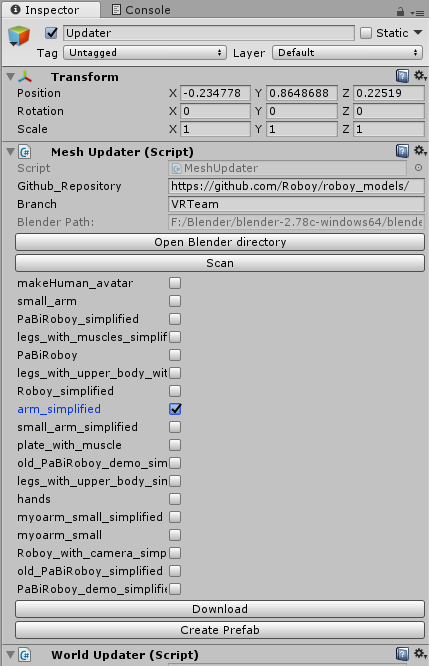
Mesh Updater GUI
Github Repository
Enter the link of the Github Repository where the models are located, which you want to download. Make sure the link ends with a slash! You chose the branch from which you want to download the models.
Default:
- Github_Repository = https://github.com/Roboy/roboy_models/
- Branch = VRTeam
Set Blender.exe
Click on “Open Blender directory” and choose the blender.exe.
i.e.: C:\Program Files\Blender Foundation\Blender\blender.exe
Scanning
Click “Scan” and wait until UnityEditor shows you every model in the Github_Repository.
Downloading
Select the models you want save as prefab and press “Download”. You can select more than one model. This may take a while, since the downloaded models will also automatically be imported into Unity.
Create the Prefab
After importing the files, press “Create Prefab”. You can now find the created prefab in Assets/SimulationModels/…
WorldUpdater¶
Getting started
Open the MainScene in the Unity project RoboyVR, and select the Updater object in the hierarchy tab. The Updater has a script called World Updater. The following instructions all are entered here.
Github Repository
Enter the link of the Github Repository where the worlds and related models are located. Make sure the link ends with a slash. Also set here, which branch is used to download the models from.
Default:
- Github_Repository = https://github.com/Roboy/roboy_worlds/
- Branch = master
Set Blender.exe
Click on “Open Blender directory” and choose the blender.exe.
i.e.: C:\Program Files\Blender Foundation\Blender\blender.exe
Scanning
Click “Scan” and wait until UnityEditor shows every world located in the Github_Repository.
Downloading
Select the worlds you want save as prefab and press “Download”. You can select more than one world. This may take a while, since the downloaded worlds and related models will also automatically be imported into Unity.
Create the World
After importing the files, press “Create World”. You can now find the created world in Assets/SimulationWorlds/…
Troubleshooting¶
As mentioned beforehand, make sure the “python” command is executable, adapt the system path variables if necessary.
Furthermore, please take a look at the current state chapter.
State not set correctly
If the Editor looks like this, without a blender path set:
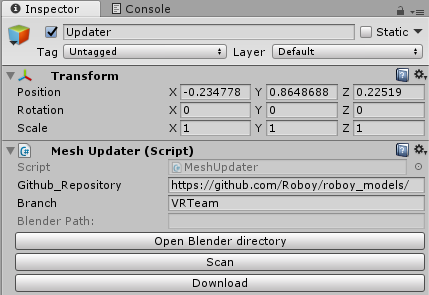
state not correct
Try removing the script and adding it again.
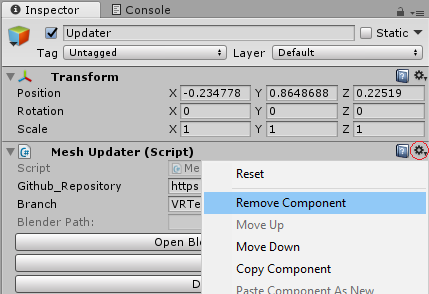
Removing the Updater script
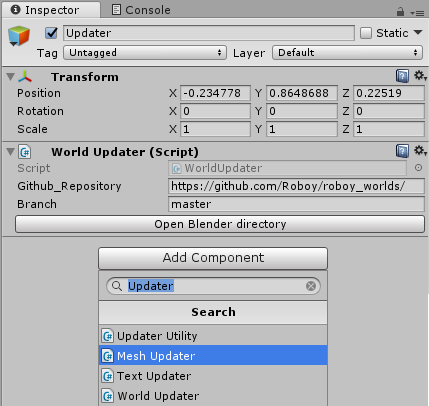
Reloading the Updater script